A 100% Free Website with Gatsby and Gitpod.io
Yes, I am working and hosting this website 100% for free thanks to GatsbyJS and Gitpod.io - here is how you can do the same

Just to make things 100% clear I am paying only for the custom domain “marcopeg.com”. Everything else is free:
- the hosting is provided by Github thanks to Github Pages
- the software and theme is built on GatsbyJS
- the working and build environment uses the free tier from Gitpod.io
Repository and Free Workspace
To host both the source code and the public HTML files you need just one Github repository. Create a new public repository under your name and initialize it with a README.md file.
I have just created marcopeg/gatsby-gitpod:
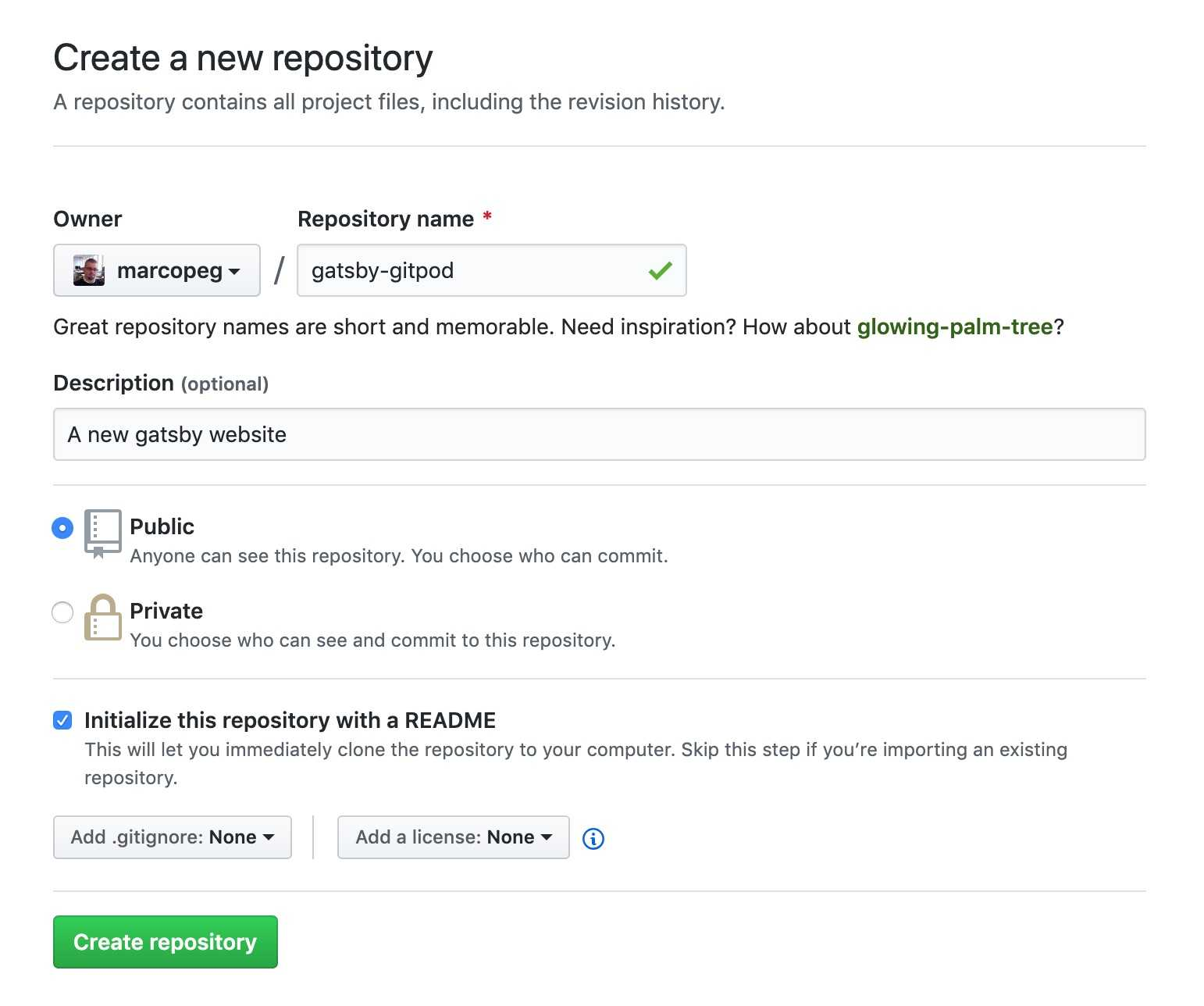
The step from your repo to a fully working NodeJS Workspace is just one URL away! Pick your repository URL and prefix it with gitpod.io/#{your-repo-url}:
For me is going to be:
gitpod.io/#https://github.com/marcopeg/gatsby-gitpodNOTE: If this is your first time with Gitpod you need to give it the ability to handle your repository.
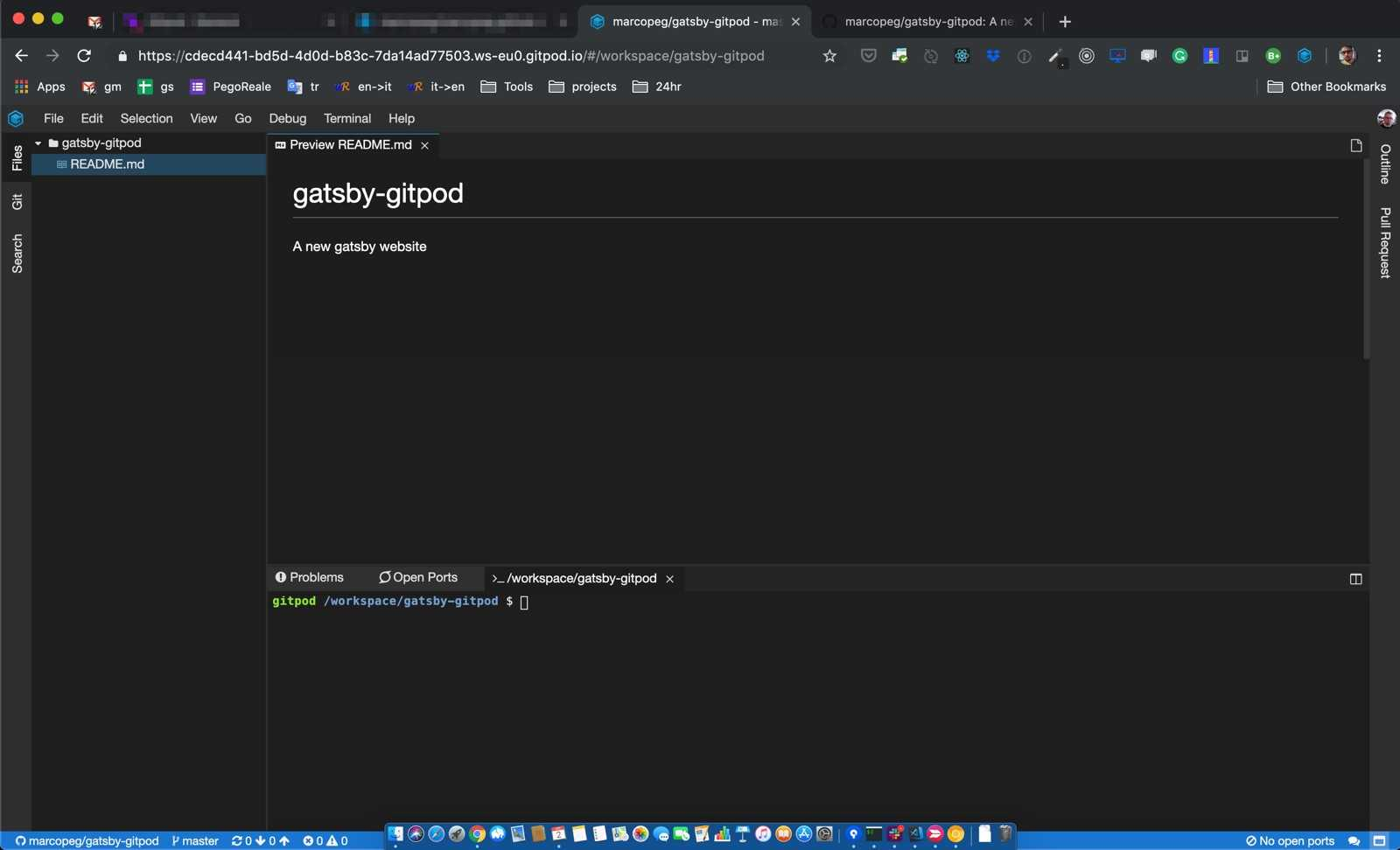
It’s quite unbelievable. Gitpod.io gives you a fully working virtual environment that runs VSCode as a web application. It is based on Docker and you can configure almost everything about it. At the moment of writing, they have a free plan of 100 hours/mo that you can use for both public and private repositories.
Init your Gatsby
Thanks to the new npx it’s super easy to create a new Gatsby project. Run the following command in the terminal that you find at the bottom of the IDE UI:
npx gatsby new projectThere is a small glitch here: Gatsby always generates a new project in a folder named after the project itself. But I don’t really want to have a nested folder in my repository, so I run:
rm README.md && mv -f ./project/{,.}* .
rm -rf ./projectAnd it is finally time to kick your website alive. There is just one small adjustment that you need to operate in your package.json so that Gitpod is able to render your project:
# Find:
"develop": "gatsby develop",
# Replace:
"develop": "gatsby develop --host 0.0.0.0",Then run:
yarn developThe first time you run this command Gitpod will prompt you to open up the port:
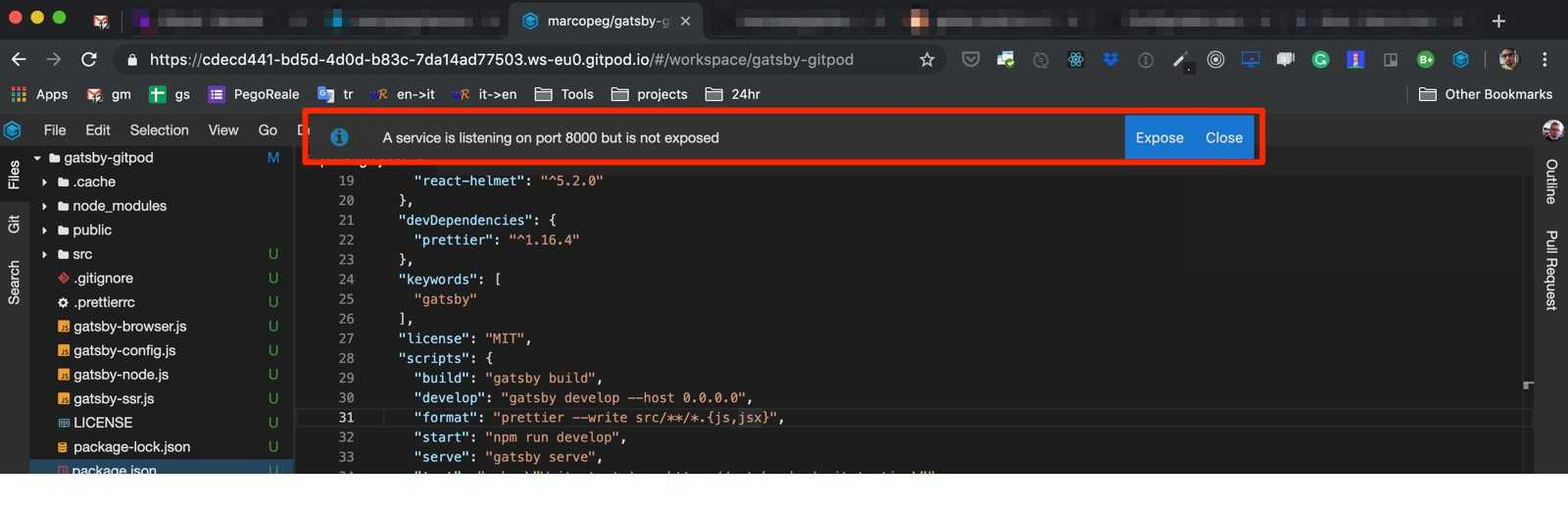
And right after that, it will prompt you to open a live preview:
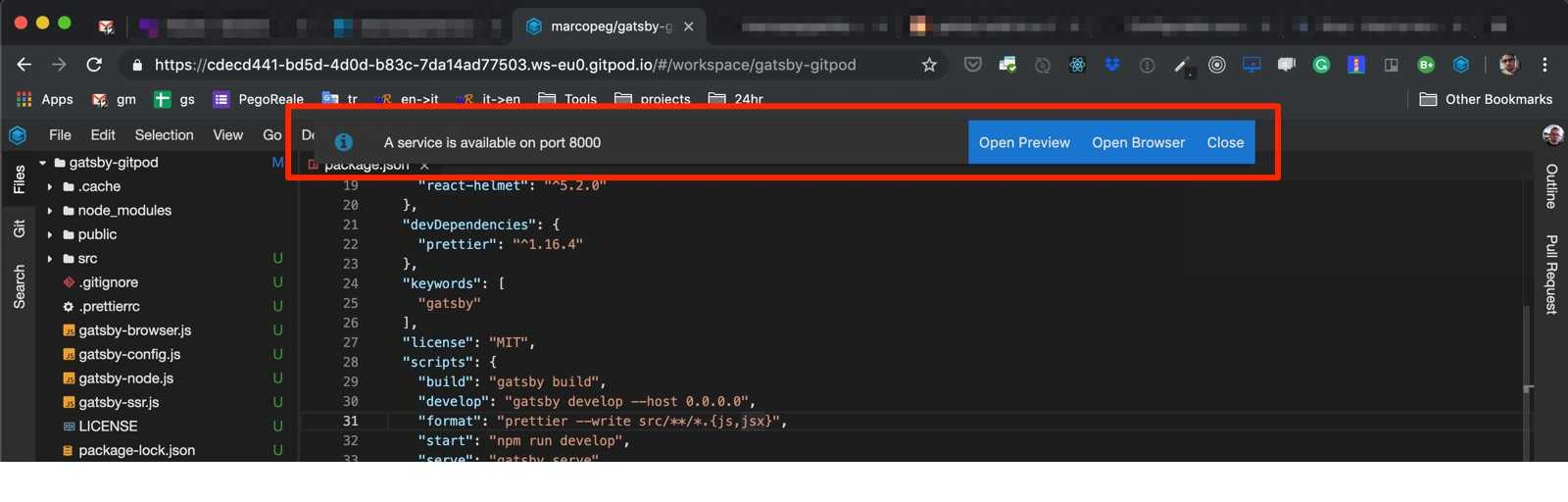
Here is the end result, you can preview it here
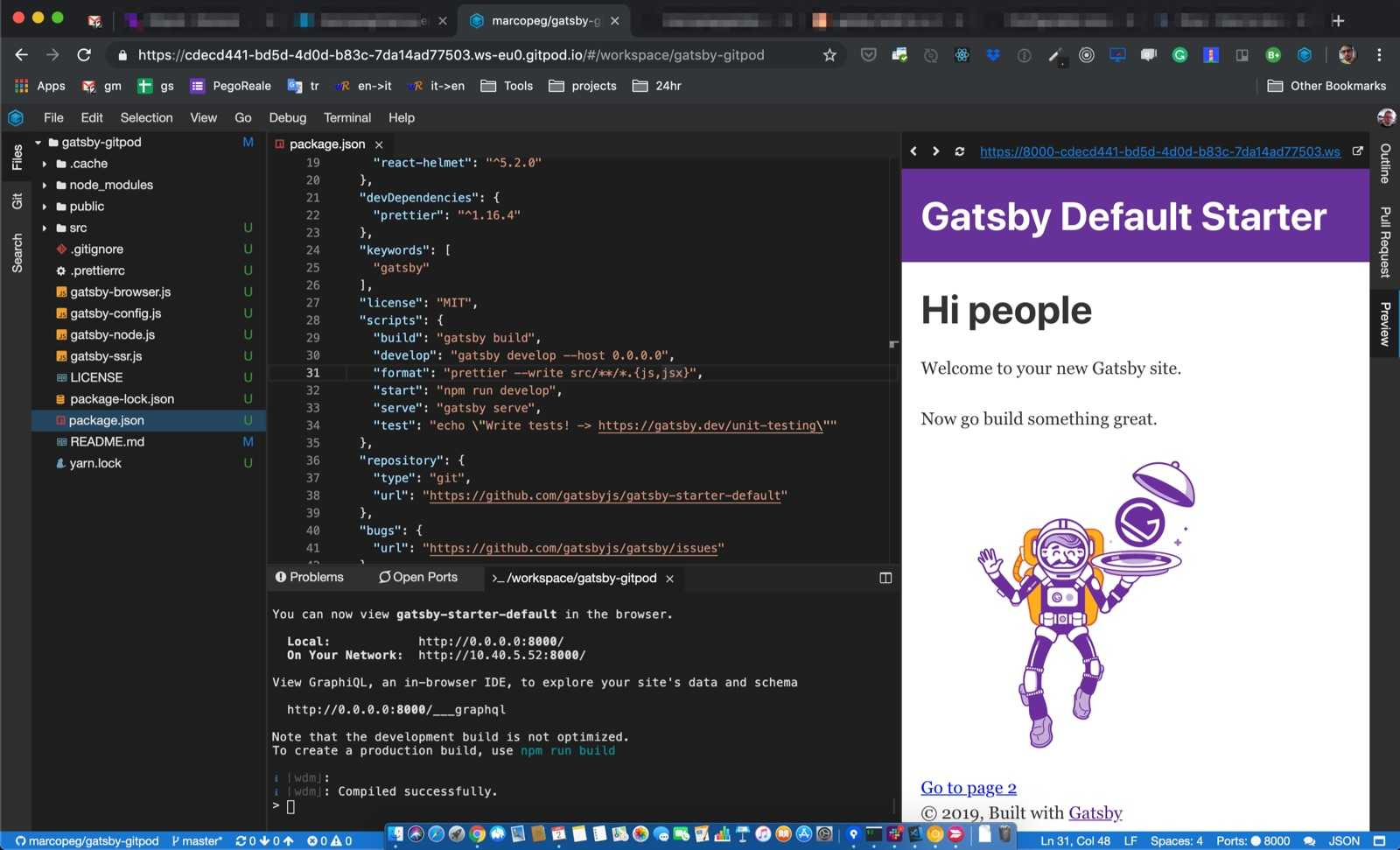
Working on your Website
At this point, you have 100 free working hours a month to customize and populate your website.
This tutorial aims to connect the dots between Gatsby, Gitpod and GitHub pages, so please refer to the Gatsby tutorial for an in-depth guide to Gatsby development.
Just consider that everything you do is live reloaded in the preview and that you can simply share the link with a guy on the other side of the world, and he/she will enjoy the live-reload as you type!
Go Live on GitHub Pages
The easiest way to set up the GitHub pages for your repo is to populate the /docs folder with some HTML.
Gatsby actually does that for you, but you need to rename the folder afterward:
yarn build
rm -rf ./docs && mv ./public ./docsNow commit and push the changes, then let’s go to the GitHub repository’s settings to enable GitHub pages:
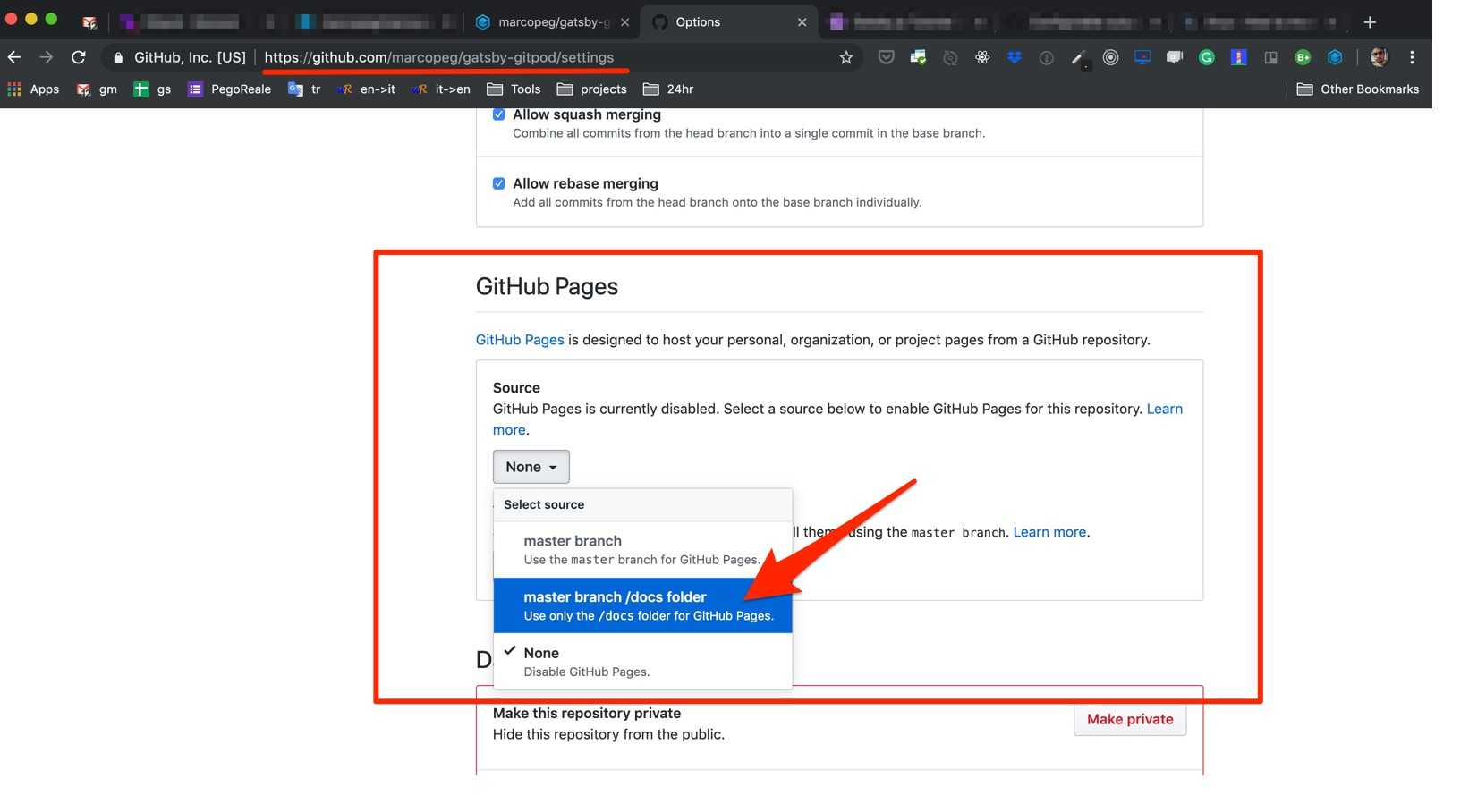
After the page reloads, just scroll down again to the GitHub Pages section to find your website URL.
NOTE: Quite often I’ve experienced a big delay for GitHub to actually create my website. Keep trying for a few minutes, you can also try to push a new change.
Run Gatsby as Subfolder
If you did like I did and set this up in a generic repository, chances are that you have a URL like https://yourname.gihub.io/repo-name and that the link to “Page 2” doesn’t work at all.
That is because we both need to fix Gatsby so to work as sub-folder.
Open gatsby-config.js and add a new key pathPrefix: '/repo-name' to the configuration object. For me is something like this:
module.exports = {
pathPrefix: '/gatsby-gitpod',
siteMetadata: {
title: `Gatsby Default Starter`,
description: `Kick off your next, ...`,
author: `@gatsbyjs`,
},Then open package.json and operate this change:
# find
"build": "gatsby build",
# replace with
"build": "gatsby build --prefix-paths",Now you should be able to build and deploy again, and your website should work! (again, it may take some time for GitHub to actually update the website. Try to refresh without cache or go incognito)
Automate (slightly) the Deployment
Building on the NPM scripts I suggest you create a new “deploy” script in your package.json:
"deploy": "yarn build && rm -rf ./docs && mv ./public ./docs && git add . && git commit -m \"publish\" && git push"With this script in place you just need to yarn deploy to take your source code to production!
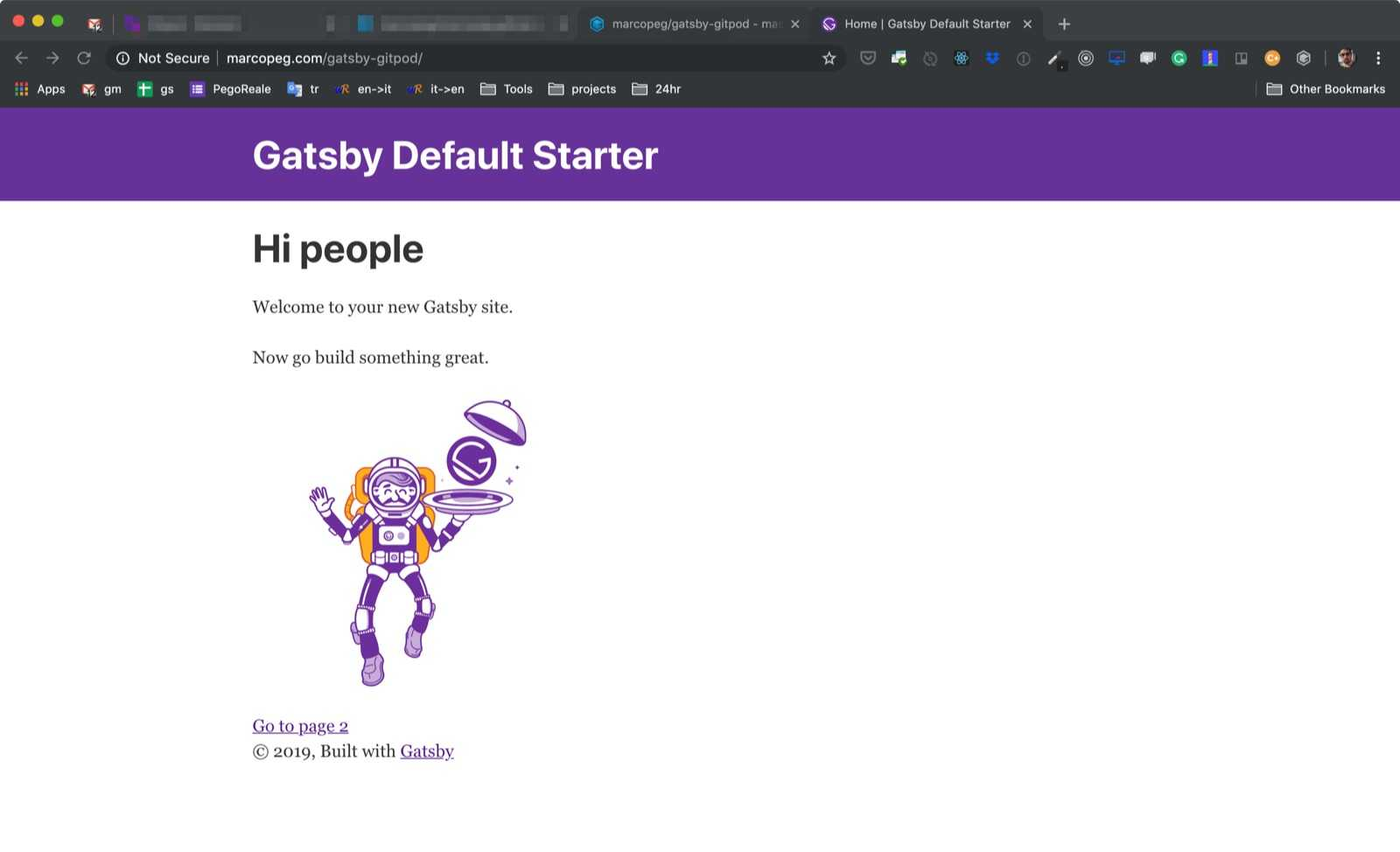
Automate (slightly) the Workspace
Gitpod allows you to configure a good deal of things about the workspace. Start by creating a .gitpod.yml file in your root:
ports:
- port: 8000
tasks:
- init: yarn install
command: yarn develop
openIn: bottomEvery time you will open the workspace Gitpod will pre-configure your port and start the development environment so that you can focus 100% on your content!
Conclusions
Gitpod.io is crazy good.
I crunched some numbers and what I got out is that with their current proposed pricing model it will take 8.5 engineering years (8h/day, 20d/month) to cover the price of a basic MacBookPro.
Right now I am slightly moving some heavy projects on Gitpod.io so I can still enjoy my old MacBook (the super light but really unpowerful one) and be happy with it!